There are several ways to select an FSM:
Select a GameObject with an FSM
Select a GameObject in the Scene, Hierarchy or Project views. If the PlayMaker editor is open the FSM is automatically selected. (Note you can use Lock Selection to prevent this). GameObjects with FSMs show a PlayMaker Icon in the Hierarchy view.
Alternatively find the Playmaker FSM Component in the Inspector and click Edit to open the PlayMaker editor and select the FSM.
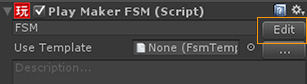
Use the Selection Toolbar
The Selection Toolbar lets you quickly select FSMs. It is particularly useful for selecting between multiple FSMs on the same GameObject.
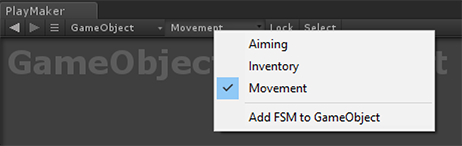
Use the FSM Browser
The FSM Browser shows a list of all loaded FSMs. Click an FSM to select it.
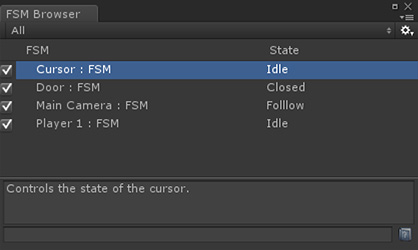
Use Clickable Links in Tool Windows
Many tool windows have clickable links to select FSMs:
- Right-click on Actions in the Action Browser to select FSMs that use the action.
- Right-click on Events in the Event Browser to select FSMs that use the event.
- Click on errors in the Error Check Window to select the FSM with an error.
- Click on Event Log entry in the Log Window to select the FSM that sent the event.




