Open the Templates Browser from the Playmaker Main Menu.
The Template Browser shows all saved FSM Templates.
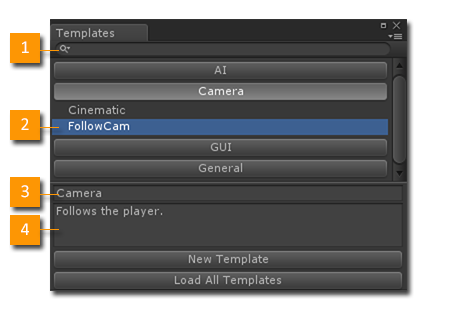
- Search: Filter the template list to find templates. Search popup lets you search by Name or Description.
- Selected Template: Click a category to open it and select a template.
- Category: Set the category for the selected template.
- Description: Edit the description for the selected template.
Use this browser to:
- Select templates. The selected template can be edited in the main editor.
- Find errors in templates. Templates with errors have an error icon in the list view.
- Manage the template assets. Right click a template for a popup menu:
- Ping Template Asset: Pings the asset in the Project window.
- Delete: Delete the template asset.
Notes
- Templates are Project Assets like Prefabs so they cannot reference Scene Objects.
- See Using FSM Templates for strategies for referencing Scene Objects.
- When saving a Template, events and variables used by the selected states are stored in the Template.
- When you paste a Template, those events and variables are added to the FSM.




