Open the Timeline Log from the PlayMaker Main Menu.
The Timeline Log shows the state history for multiple FSMs in a single view.
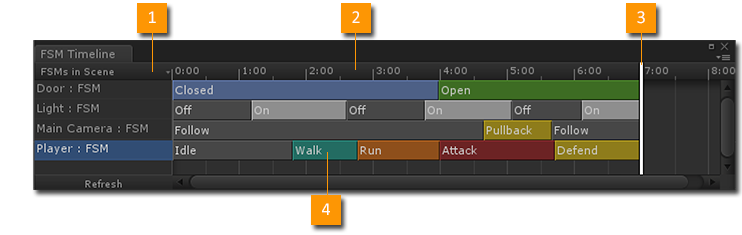
- FSM Filter: Filters the FSMs to show in the timeline.
- Timeline: A control that shows the log time in seconds.
- Time Marker: Line that shows the current time. The view auto-scrolls as time advances.
- State Block: Block of time that the FSM is in a State. NOTE: Uses colors from the Graph View.
FSM Filter
- All FSMs: Shows all loaded FSMs.
- FSMs in Scene: Shows FSMs in the current scene.
- On Selected Objects: Shows only FSMs on selected GameObjects.
- Recently Selected: Sorts FSMs by selection history, most recent at the top.
- Refresh: Update the list of filtered FSMs. E.g., when GameObjects are added/removed while playing.
Timeline
- The Timeline shows log time in seconds.
- Zoom: Mouse over the timeline and use the scroll wheel.
- Pan: Middle mouse drag the timeline or use the horizontal scroll bar.
- Select Time: Click on the timeline to pause and move the Time Marker.
State Blocks
- Each block represents a length of time that an FSM was in that state.
- The block is labeled with the state name and colored with the state color.
- Click the state block to move the Time Marker to the start of that state.
NOTES:
- The Timeline Log is new in 1.8.0.
- The Time Marker is coordinated across debugging tools. E.g., with the FSM Log.
See Also:




