Open the FSM Browser from the Playmaker Main Menu.
The FSM Browser shows all the state machines in your project:
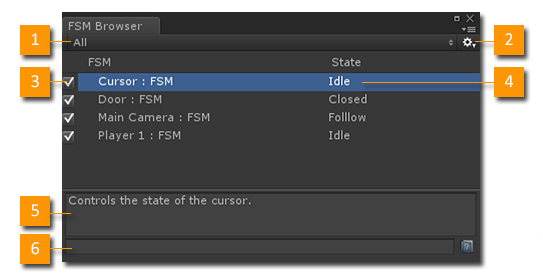
- Filter the Fsm List: "All", "On Selected Object", "Recently Selected", "With Errors"
- Settings: Settings menu.
- Enabled: Enable/Disable the FSM.
- State: The FSM's current State, or the Start State if not playing.
- Description: The selected FSM's Description. You can edit this field
- Help Url: Url to web page documentation. Use the icon to open the page.
Runtime Debugging
While the game is running the browser shows the current state of all FSMs in the scene.
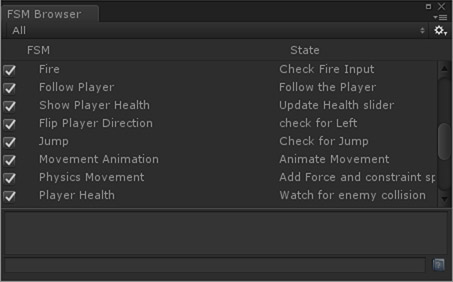
This gives you a great overview. You can examine the state of any FSM, select it and drill down.
Use this browser to:
- Quickly select any FSM in your project.
- Keep track of the current state of all FSMs when the game is running.
- Quickly enable/disable FSMs as you test.
- Edit an FSM's description and link.
See Also:




