This is a work in progress
Open the Pool Browser from the Playmaker Main Menu
The Pool Browser shows all available Pools. during editing, it shows the preloaded Pools, while running, it shows all the Pools currently instantiated.
Pool Browser during Editing
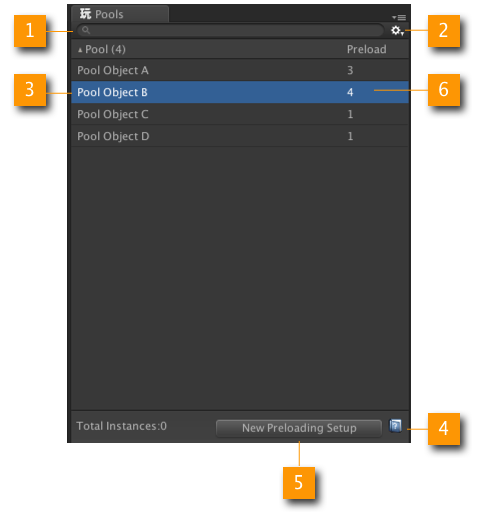
Pool Browser during Editing
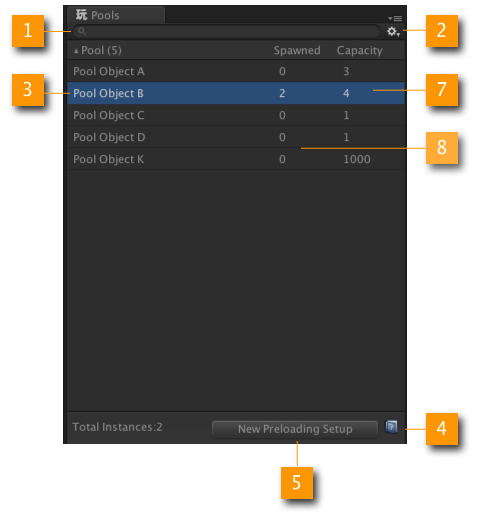
- Search: Filters the Pools List by their Prefab's name.
- Settings Menu: General settings. See below.
- Selected Pool: Contextual Menu will list instances. You can also sort the list by Prefab's name, ascending or descending by clicking on the Column title
- Help: Opens this online doc
- New Preload Setup: Creates a new asset in the Project Folder to setup preloaded Pools.
- Preload:The Amount of instances preloaded before the scene starts. You can also sort the list by preload amount, ascending or descending by clicking on the Column title
- Capacity:The Amount of instances in the pool. You can also sort the list by capacity amount, ascending or descending by clicking on the Column title
- Spawned:The Amount of instances currently pawned in the scene.You can also sort the list by spawned amount, ascending or descending by clicking on the Column title
Settings and context Menu
- Hide Unused Pools at runtime. Sometimes old actions are marked obsolete. Use this setting to show/hide these actions.
- Disable Window when Playing. This will save some Editor Performances if you disable Editor window during playback.
- Auto Name Pool Instances. Will name instances with increment to differentiate them. Turn Off to save some performances because renaming a GameObject is costly.
- Organize Pools in Hierarchy. Will structure the Scene Hierarchy so that it doesn't stack Pool instances at the root, but rather inside a GameObject representing the pool. Note this affects only the Pools instances not yet spawned.
- Hide Pools in Hierarchy. Pools instances ( the one that are not spawned), will be hidden from the Scene Hierarchy. It makes up for a cleaner Hierarchy. Turn on if you want to debug or have an exact overview of your hierarchy content.
Selected Pool context Menu
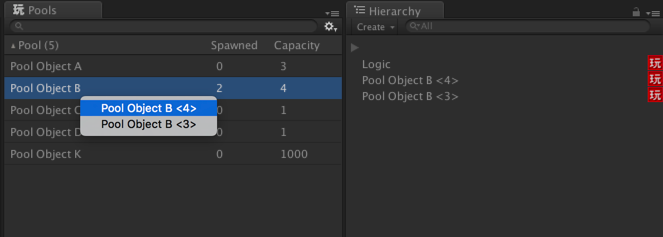
When you right click on a Pool Item in the list, if will show the list of instances currently in the scene, you can click on each to select them in the Hierarchy and scene view.
Tips
- Use preloaded Pools whenever possible to avoid creating pools during the scene starts. Preloaded Pools are created during compilation, so there is no penalty when the scene is loaded.
- To increase performance, turn off Auto Naming of Pool Instances from the context menu or settings menu. This will save time and memory




