First select a GameObject in the Scene, Hierarchy, or Project view:
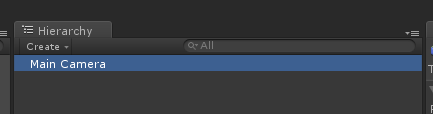
Graph View Context Menu
Right-click in the Graph View:
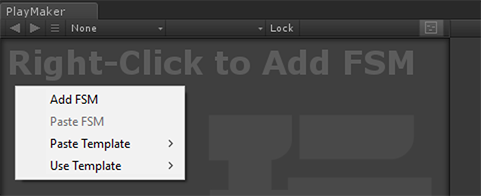
- Add FSM: Add a new PlayMakerFSM component to the GameObject.
- Paste FSM: Paste a previously copied FSM or States.
- Paste Template: Paste a saved Template as a new FSM. Changes to the Template do NOT affect the FSM.
- Use Template: Add a PlayMakerFSM component that uses a saved Template. Changes to the Template WILL affect the FSM.
Selection Toolbar
Add a new FSM using the Selection Toolbar:
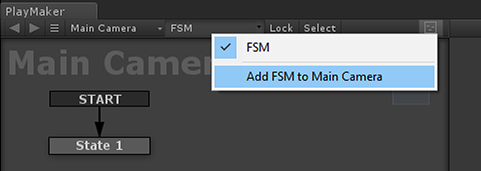
NOTE: This is a good way to add another FSM to a GameObject that already has an FSM.
Menus
Add a PlayMakerFSM component using menus:
- Main Menu > PlayMaker > Components > Add FSM to Selected Objects
- Main Menu > Component > PlayMaker > PlayMakerFSM
Drag and Drop
NEW In 1.8 you can Drag a GameObject onto the canvas to add an FSM:
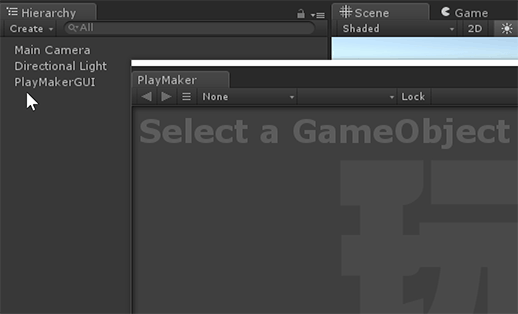
NOTE: FSM is shorthand for a PlayMakerFSM component. So you can also add an FSM using any Unity method to add components.




