The Selection Toolbar lets you quickly select FSMs in the scene.
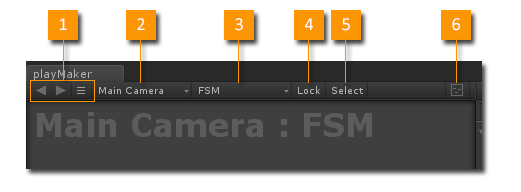
- Selection History: Back, Forward, Recent.
- Select GameObjects that have PlayMakerFSMs.
- Select an FSM on the GameObject. NOTE: A GameObject can have multiple FSMs.
- Lock the FSM selection so it doesn't switch as you select other GameObjects.
- Select the GameObject that owns this FSM.
- Toggle the MiniMap on/off.
Selection Notes:
- Normally the FSM Editor automatically selects FSMs as you select GameObjects in the Unity Scene/Project.
- You can control selection behavior in Preferences.
- TIP: Use Lock when you need to drag and drop objects from other GameObjects.
- TIP: Use Back to select the parent after editing a sub FSM.
- TIP: Hit F in the Graph View to scroll to the selected State.
Working with Multiple FSMs on a GameObject
The selection toolbar lets you quickly select FSMs on a GameObject:
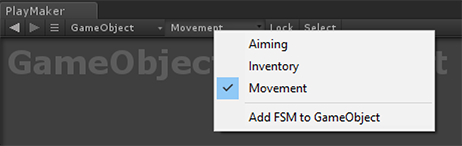
Quickly Selecting States
New 1.9.0: Right-click the Minimap button to quickly select any state in the FSM:
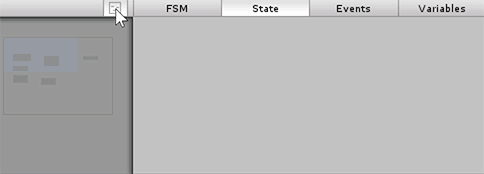
Working with Prefabs
If the selected FSM is on a Prefab, the Select button is replaced with a popup menu:

- Select Prefab: Selects the prefab object.
- Make Instance: Makes an instance of the prefab in the scene.
If the selected FSM is a Prefab Instance, the Select button shows this popup menu:
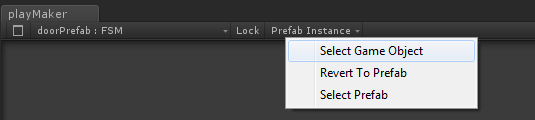
- Select Game Object: Selects the prefab instance in the scene.
- Revert To Prefab: Reverts any changes made to the FSM from the prefab.
- Select Prefab: Selects the prefab parent of this instance.




